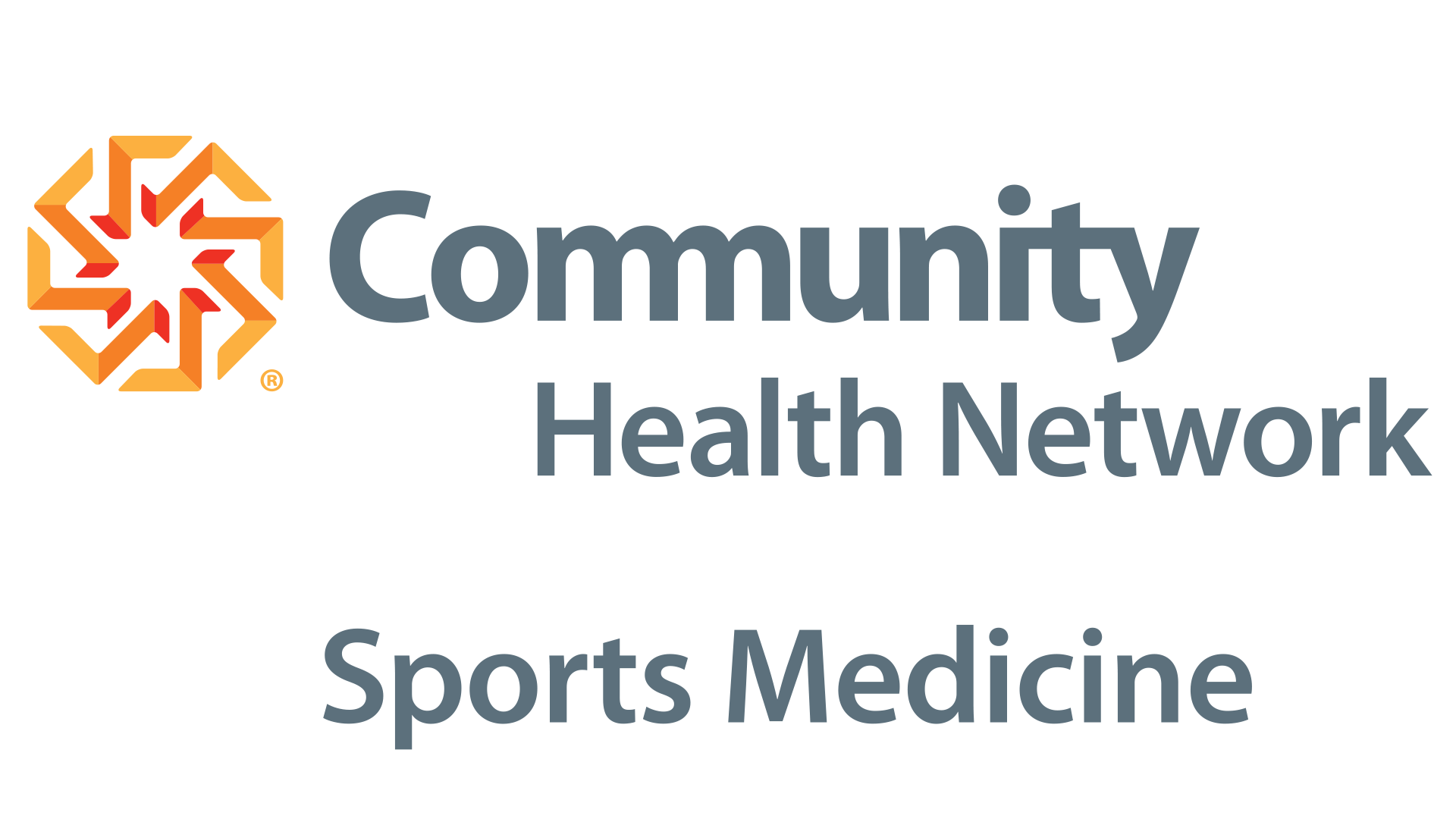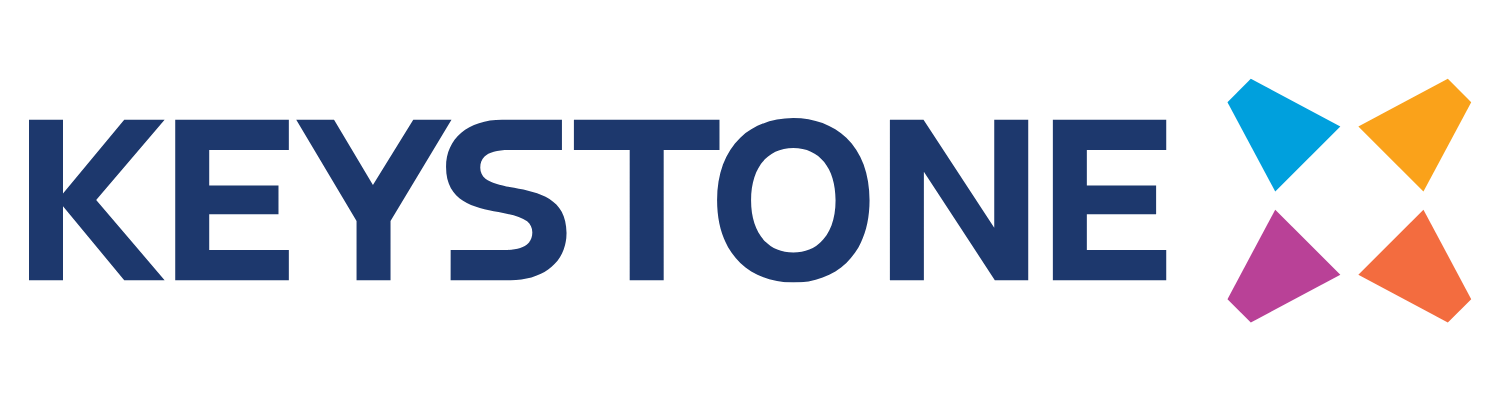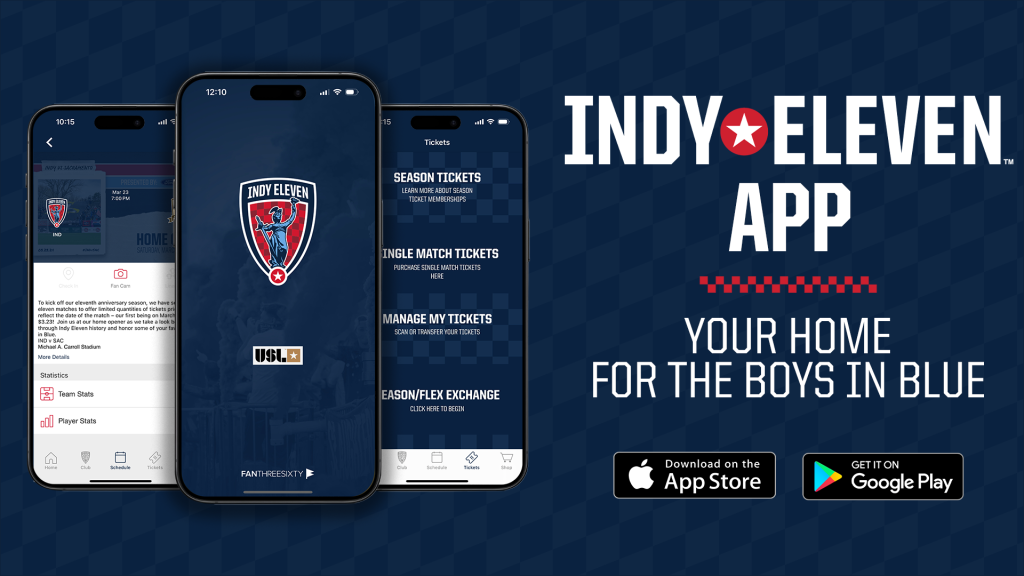
DOWNLOAD THE ALL-NEW INDY ELEVEN OFFICIAL APP NOW!
CLICK TO DOWNLOAD – APPLE / ANDROID
Welcome to your new headquarters for all things Indy Eleven! With the new official team app, users get access to new features and exclusive offers that can turn every day into a matchday.
Access the team schedule, view player updates, watch the best highlights and get prepared for matchday with your favorite USL club.
Enhanced Matchday Experience:
• Improve your app experience with custom in-venue offers and notifications based on personal preferences
Team News & Alerts
• Get team notifications like breaking news, ticket specials, event announcements and more right on your device
Other features include:
• Personalized offers and exclusive content delivered right to your home screen year-round
• Fast access to watch the best highlight videos from the season
• Rep Indy Eleven and purchase official jerseys, scarves and more
• View the full schedule and official club roster, including bios for each player
• View and interact with Indy Eleven’s social media feeds right in the app
• Take matchday photos using custom overlays in FanCam, which lets you share your photos with the team and post directly to your social accounts
TROUBLESHOOTING
ALWAYS allow when registering and setting up your INDY ELEVEN APP:
- ALLOW FOR NOTIFICATIONS – if you turn these off, you will miss important and updates and information specifically for app users.
- LOCATION SERVICES – must be ON at all times. Without this being on, the APP will not know your location when you check-in for appearances under MATCH DAY (HOME or AWAY)
- CREATE A PROFILE – we need to know who you are!
- MAKE SURE you are on the newest software for your device.